 How to Find and Install Intel Drivers and Driver Updates
How to Find and Install Intel Drivers and Driver Updates
Does your computer seem be throwing up errors from time to time? Is the ‘Blue Screen of Death’ becoming a more common occurrence than the normal Windows screen? Well, there is a good chance that you may need to update the drivers on your computer. Let us show you a little bit about why you should update your drivers and perhaps more important, how you can go about doing it.
Update Intel Drivers Automatically with Driver Turbo
What are Computer Drivers?
Note: For the purposes of this article we are mainly going to be discussing Intel Chipset drivers, however much of what you will learn here will also apply to the other Intel drivers. This includes their ‘Solid State Drives’.
Ok, so what are drivers? Well, to put in the simplest way possible, they are the pieces of software which tell your operating system what a particular piece of hardware is supposed to be doing. So basically, a processor driver will tell your operating system the type of processor you have and how to interact with it. Without drivers your computer would be nothing but a dead weight.
Why do I need to update my Intel Drivers?
 Just like every other piece of software out there, drivers are prone to have bugs from time to time. Intel is of course a MASSIVE company. However, they are not able to predict absolutely every eventuality in their code. Remember, new hardware is released, operating systems get updates, new software is launched. All of this is not ‘planned’ for. The driver software could work absolutely fantastically at the start. However, any situation could just throw it over the edge to the point where it stops working.
Just like every other piece of software out there, drivers are prone to have bugs from time to time. Intel is of course a MASSIVE company. However, they are not able to predict absolutely every eventuality in their code. Remember, new hardware is released, operating systems get updates, new software is launched. All of this is not ‘planned’ for. The driver software could work absolutely fantastically at the start. However, any situation could just throw it over the edge to the point where it stops working.
Thankfully, Intel are a pretty decent company. Even for the oldest pieces of hardware that they have manufactured (well, those in the past few years at least), they have a team of staff who will update the drivers as soon as they possibly can. In fact, it is not uncommon to find an update out within a week of the bug being discovered. The problem however is that most people will NOT be informed of the driver update automatically. In fact, the first time they will ever notice that there is an issue with their computer is when it randomly stops working as well as it should.
We are going to dedicate the rest of this guide to updating your Intel drivers and will show you three different methods.
Intel Driver Software
If you are lucky, you should have ‘Intel’ software installed on your computer already. This is a fantastic way to update your drivers. To check whether you have it you should click the ‘start menu’ in the bottom left hand corner of your screen. You can then type the word ‘Intel’. If there is a piece of software on your computer then you can just boot it up. Or you can download the official Intel driver utility here.
This software normally comes as standard when you install the drivers from a disc. If you purchase your computer ‘pre-made’ then it is likely you will have this application already.
Once the software is open it should be fairly easy to decipher what you have to do. It should find the drivers that you need automatically if your internet connection is open.
Manual Intel Driver Installation
The main way in which most people install drivers (although not the best way by any stretch of the imagination) is the ‘manual’ way. This involves you searching for the drivers that you need online.
This method is ONLY recommended for those that actually know what they are doing with their computer.
The first thing you are going to need to do is work out the EXACT model of processor or other piece of hardware you have. If you have the box that it came in still then it should be written on that.
Otherwise you will have to follow these instructions:
- Navigate to the Control Panel
- Select System
- You will then see a list of all of the hardware on your computer. Find the Intel product which is causing you a problem and make a note of the number.
- Head to the www.intel.com website and browse to the support center.
- Type in the model number of the hardware which is causing you issues.
- Find the correct driver from the list. Make sure you choose the correct driver for your operating system.
- Download the correct driver.
- Open up the file and follow the instructions to the letter.
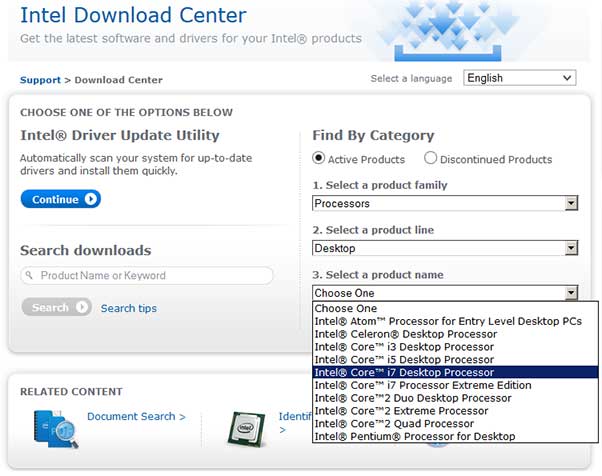
We can’t stress how important it is to make sure that you get the right model number for your drivers. If you install the wrong piece of software then your computer will NOT function properly.
Other Intel Driver Installation Solutions
Installing and finding drivers is tricky. In fact, it is so tricky that the vast majority of computer professionals will not go near it with a bargepole. This is because there is just so much that can go wrong. All it takes is a ‘slip up’ and selecting the wrong Intel drivers and your computer could just…break! Honestly, if you are not confident in finding the right drivers for your computer using the method above then you really should NOT be attempting it all. There is just too much that can go wrong. So, what can you do? Let us explain.
There are a couple of pieces of software out there, Driver Turbo being one of the most popular of them, which install the drivers that you need automatically. All you do is load up the software, click a couple of buttons, and you are pretty much set. There is absolutely NOTHING else that needs to be done. This type of software does not just work with Intel drivers either. It will work for absolutely everything else on your computer too. It is always a handy little tool to have in your arsenal if the other methods are not that good for you.


