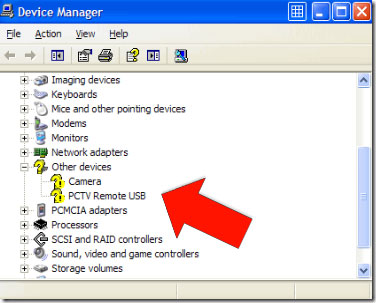 Is a device on your computer not working? Well; your first port of call would be to go to the device manager and find out exactly why. If there is truly an issue with that device then it is likely you will be given a ‘Device Manager Error Code‘. This will simply be a number.
Is a device on your computer not working? Well; your first port of call would be to go to the device manager and find out exactly why. If there is truly an issue with that device then it is likely you will be given a ‘Device Manager Error Code‘. This will simply be a number.
On this page you are going to discover five of the most common of device manager errors; what they mean; and the solution to solving the problem. This list should help you deal with almost everything.
Device Manager Error Code 10
This error code means that the computer is unable to start that particular piece of hardware. Now; the vast majority of people seem to think that if a computer can’t start hardware then it is down to a fault in that hardware and it needs to be replaced. This is probably the case only 1% of the time. Most of the time ‘Device Manager Error Code 10’ is down to the fact that the computer has outdated or corrupted drivers in place for that particular piece of hardware.
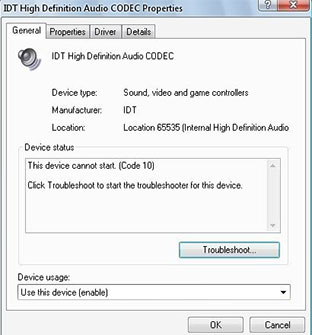 Firstly; you should restart your computer. In a lot of cases this will actually clear up an issue with that particular piece of hardware. If this does not work then you will need to go to the website of the manufacturer of the device and download new drivers for that piece of hardware.
Firstly; you should restart your computer. In a lot of cases this will actually clear up an issue with that particular piece of hardware. If this does not work then you will need to go to the website of the manufacturer of the device and download new drivers for that piece of hardware.
Do make sure that you get the correct drivers or you could be running the risk of causing the problem to be a whole lot worse than it actually has to be.
Device Manager Error Code 19
This error occurs due to a fault in the Windows Registry. It is not recommended that you try to fix this problem yourself unless you know exactly what needs to be edited in the registry. The only real way in which you can solve this ‘manually’ is to uninstall the drivers for that particular device and then reinstall them straight after. Again; it is important that you do take the time to find the right device drivers otherwise you do run the risk of making the problem a little bit worse.
Device Manager Error Code 28
This fault means that there is no driver installed for that particular piece of hardware. This means that your computer has absolutely no idea what to do with it. Obviously the best solution here is to download the correct drivers for your device. You can utilize the following steps to do so:
- Identify which piece of hardware is causing the error code.
- Find out the model number of that piece of hardware. Find out the manufacturer too.
- Browse through to the manufacturers website and look for the driver download section.
- Identify which driver is right for you. Do not forget to consider your operating system here.
- Download the driver. If it is a .exe format then you can double click the file. If it is in .DLL format or another format then you will need to go back to the device manager and utilize that part of your system to install it. This is slightly trickier.
Device Manager Error Code 31
This device manager error means that there are drivers installed for that particular piece of hardware but your computer is unable to load them for some reason. This is normally down to the drivers becoming corrupted at some point. In order to fix device error code 31 you are going to need to download some new drivers for your computer. You can do that by following these steps:
- Identify which piece of hardware is causing the error code.
- Find out the model number of that piece of hardware. Find out the manufacturer too.
- Browse through to the manufacturers website and look for the driver download section.
- Identify which driver is right for you. Do not forget to consider your operating system here.
- Download the driver. If it is a .exe format then you can double click the file. If it is in .DLL format or another format then you will need to go back to the device manager and utilize that part of your system to install it. This is slightly trickier.
Device Manager Error Code 43

Device Error Code 43 means that the driver has been loaded but the computer can’t find the hardware for some reason. Don’t panic here. It is unlikely that it is an actual fault with your hardware (although this could be the case). Most of the time it is simply down to the fact that the drivers on your computer have been corrupted or they are out of date. If you have made a recent change to that piece of hardware driver wise then I do suggest you ‘roll back’ your system to an earlier date using Windows Restore (you can find this from the start menu). Alternatively you may wish to install a new updated driver:
- Identify which piece of hardware is causing the error code.
- Find out the model number of that piece of hardware. Find out the manufacturer too.
- Browse through to the manufacturers website and look for the driver download section.
- Identify which driver is right for you. Do not forget to consider your operating system here.
- Download the driver. If it is a .exe format then you can double click the file. If it is in .DLL format or another format then you will need to go back to the device manager and utilize that part of your system to install it. This is slightly trickier.
Alternative Solutions
As you can see; all of the issues on this list are down to faults with the drivers behind your hardware. You can see that there is a solution listed for each and every device manager error code here. These solutions are reserved for those who truly understand the inner workings of a computer.
It is not suggested that you utilize one of those solutions if you do not understand how drivers work. The vast majority of ‘computer experts’ would not even go down the route of using those solutions due to the high risk of failure. It is therefore advised that you do look into other solutions that may help automatically. Perhaps the most popular option here is Driver Turbo. If you utilize this software you can be sure that those issues will clear up pretty quickly.


