What is a Realtek Audio Issue?
Realtek Audio issue is a problem that arises in a computer device after an upgrade. Most Realtek audios issues occur during an upgrade to Windows 10. The challenge is characterized by the absence of Realtek audio options. Audio options are usually under the sound category. In most cases, an exclamation mark, which is yellow in color, is seen instead of the Realtek audio option. One should not fix Realtek audio problems when the High Definition Audio feature, on the windows 10, is muted.
Causes of Realtek Audio Issues
When the problem occurs, the audio driver is probably out of date, could be missing or is corrupted. As a result, it becomes incompatible with Windows 10.
How to Fix Realtek Audio Issues for a Windows 10 Device
Step 1
The user should confirm that the problem is related to audio drivers. This is done by checking the status of the driver in the Device Manager. The three steps, listed below, should be utilized when checking the status of audio drivers.
- One should press the R key and the Windows logo key at the same time. Pressing both keys invokes a run command.
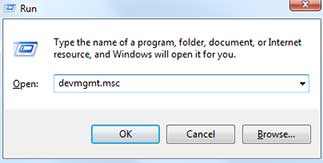 Typing devmgmt.msc and clicking enter will start the Windows device manager.
Typing devmgmt.msc and clicking enter will start the Windows device manager.- The game, sound and video controllers should be expanded in the Device Manager to locate the Realtek Audio drivers. Presence of a yellow mark, usually a question mark or an exclamation mark, next to the device indicates an issue.
Step 2
This action focuses on updating the audio drivers. This can be done manually or automatically.
- Manual Update- Some computer skills and patience are required in updating audio drivers using this method. This is because one should download the drivers and install the drivers using a lengthy and tedious process. One month preceding the launch of Windows 10, Realtek released Windows 10 drivers. The user should visit Realtek website and select the audio drivers, which are available in 64 and 32 bits. The drivers should be downloaded according to the instructions outlined on the site.
- Automatic download- This is the recommended option for updating audio drivers. It is the easiest and quickest option. This is achieved through the aid of Driver Turbo. It is the best method for a new computer user. Driver Turbo automatically recognizes a computer and finds a suitable driver. By use of Driver Turbo, one does not need any computer skills, time or patience. In fact, one can rarely download and install the wrong drivers. No mistakes occur during the installation process. The latest version of Driver Turbo can be used to update the missing Realtek drivers automatically.
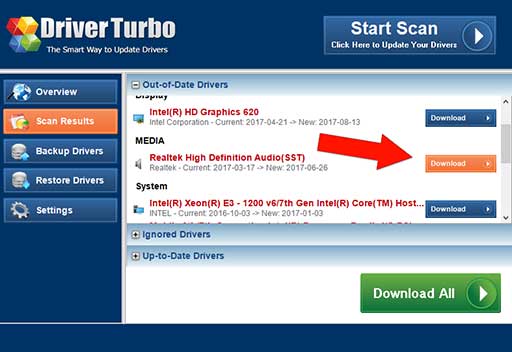
Driver Turbo – Instant Realtek Driver Update
New users of Windows 10, who are experiencing Realtek issues should consider downloading our latest driver software. After the installation, users should scan their computers and update the faulty drivers. While most updates are possible with the registered version, the free Driver Turbo software version can still accomplish the task.
The “Download All” button automatically downloads and also installs the appropriate drivers for the affected machine.



