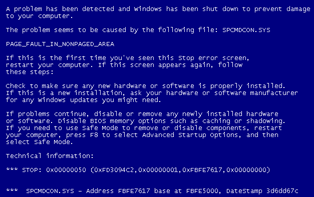
Sample Blue Screen of Death Error
There is not a windows user alive who has not encountered that dreaded ‘blue screen of death’ at least once. We are sure you know the one. The screen turns completely blue and some weird message, incomprehensible to even the most well-versed in computer technology pops up on that screen.
The only way to deal with it in most cases is to restart your computer. The problem is; that does not deal with the actual problem. If it has appeared again then it is likely to reappear.
Thankfully, this is quite a simple problem to fix. Let us introduce you to the world of computer drivers.
What are Drivers?
Now, just to make one thing clear at the start. The Blue Screen of death is not always a problem with your computer drivers. However, 99.9% of the time it will be. This means that this solution is more than likely going to work for you. Before you take a look at how to deal with the problem though, it is probably worth knowing a little bit about what computer drivers are.

Device Divers are Pieces of Software
To put it simply; computer drivers are pieces of software on your computer. Their function is to tell the operating system how to deal with a particular piece of hardware. For example, it will let your operating system know that a mouse is a mouse. The operating system will then know how to deal with the piece of hardware. Every single piece of hardware on your computer from your sound card to your computer keyboard to your graphics card has a driver.
Without drivers your computer will not run at all. Your operating system sadly is not that intelligent. It will try to install drivers if you do not have any installed for a particular piece of hardware but it is not always accurate. It will also not always get the correct drivers.
Just like any other piece of software, computer drivers are coded by humans. This means that errors can creep in from time to time. These errors are not always spotted straight away because they may only crop up in certain situations. This can lead to all sorts of problems including your blue screen.
Thankfully, as soon as a hardware company notices that there are problems with their drivers they will release an update. Sadly however, updates will not be ‘pushed’ to you automatically. You will need to update them yourself. We will take a look at how you can do that in the final section.
Can Faulty Computer Drivers Cause Any Other Type of Problem?
In most cases outdated drivers are not going to affect you too much. Most hardware from pretty big manufacturers tends to be coded incredibly well. It is only in rare situations where you will notice any problems with the functioning of your computer. We are going to let you in on a little secret here.
The majority of the problems that you will have to deal with on your computer will be a result of outdated or corrupt drivers. If you can learn how to deal with the problem yourself then you will need to never visit another computer technician. Common problems that occur as a result of outdated or corrupt drivers include:
- Hardware which does not function correctly.
- Hardware which simply does not work (e.g. lack of sound from your PC, poor graphics in certain games)
- Random crashes of your operating system during a variety of tasks.
- Lack of connection to the internet.
- Blue Screen of ‘Death’ (the basis of this very article).
In short; if your PC isn’t working properly then the advice on this page is going to come in very handy.
How to Deal with Corrupted Drivers
In this section we are going to walk you through ‘step-by-step’ how to deal with corrupted drivers on your computer. Don’t worry; it is much easier than you think.
- The first thing that you will need to do is identify which driver is causing the problem. If you are lucky the ‘blue screen’ will tell you what is causing the problem. If it does not, then you will need to think a little bit about what you were actually doing to cause the blue screen to appear. For example, if you were trying to play a game then there could be a problem with your graphics card. If you were playing music then it could be a problem with your sound card. If it appears to be random then the next step will help.
- You will need to load up your ‘Control Panel’ and view your ‘system devices’. If a small exclamation mark appears next to a piece of hardware on that list then there is a problem that needs to be dealt with. If you can’t work out the problem using either of these methods then I suggest you go to the final paragraph of this text and read what it is suggested you do.
- Once you have identified the correct piece of hardware you need to head online and search for drivers. You will need to know the EXACT name of the device that is causing the problem. This is the manufacturer name and the model number. If you do not know this information then read the final paragraph.
- It is important that you download the correct driver for your computer. This means the driver for your operating system (remember, you will need to think about whether you have a 64 Bit or 32 Bit Computer System). Once you have downloaded the driver you can simply click the link and install it.
Note: This method can be a little bit cumbersome for those who are not well-versed with computers, and in some cases those who do know their way around a computer will find it fairly difficult. Thankfully there are a number of pieces of software available online which will install drivers for you automatically. That’s why we recommend to use Driver Turbo.
We can fix your Blue Screen Errors
 To assist you, we need the exact Blue Screen error message. When you contact us, please include any STOP error codes (e.g., 0X000…) or filenames mentioned (e.g., *.SYS).
To assist you, we need the exact Blue Screen error message. When you contact us, please include any STOP error codes (e.g., 0X000…) or filenames mentioned (e.g., *.SYS).
To write down the exact code you will need to configure Windows not reboot on critical system errors.
Here are the instruction:
- Go to Control Panel
- Click System and Maintenance
- System
- Advanced system settings (left hand panel)
- Settings button under startup and recovery
- Clear the checkbox “automatically restart” under System failure
- Click OK twice and close the control panel
Now when the Blue Screen happens, it will stay and you can send us the information.
BSoD Errors caused by outdated, missing or corrupted drivers
- 0x000000D1: DRIVER_IRQL_NOT_LESS_OR_EQUAL
- 0x000000CB: DRIVER_LEFT_LOCKED_PAGES_IN_PROCESS
- 0x000000D5: DRIVER_PAGE_FAULT_IN_FREED_SPECIAL_POOL
- 0x0000009F: DRIVER_POWER_STATE_FAILURE
- 0x000000CE: DRIVER_UNLOADED_WITHOUT_CANCELLING_PENDING_OPERATIONS
- 0x000000D8: DRIVER_USED_EXCESSIVE_PTES
- 0x000000C4: DRIVER_VERIFIER_DETECTED_VIOLATION
- 0x00000074: BAD_SYSTEM_CONFIG_INFO
- 0x000000FE: BUGCODE_USB_DRIVER
- 0x000000EA: THREAD_STUCK_IN_DEVICE_DRIVER
- 0x00000024: NTFS_FILE_SYSTEM
- 0x000000DA: SYSTEM_PTE_MISUSE
- 0x0000007E: SYSTEM_THREAD_EXCEPTION_NOT_HANDLED
- 0x000000F2: HARDWARE_INTERRUPT_STORM
- 0x0000007B: INACCESSIBLE_BOOT_DEVICE
- 0x0000007F: UNEXPECTED_KERNEL_MODE_TRAP
- 0x0000000A: IRQL_NOT_LESS_OR_EQUAL
- 0x00000073: CONFIG_LIST_FAILED
- 0x0000002E: DATA_BUS_ERROR
- 0x0000008E: KERNEL_MODE_EXCEPTION_NOT_HANDLED



